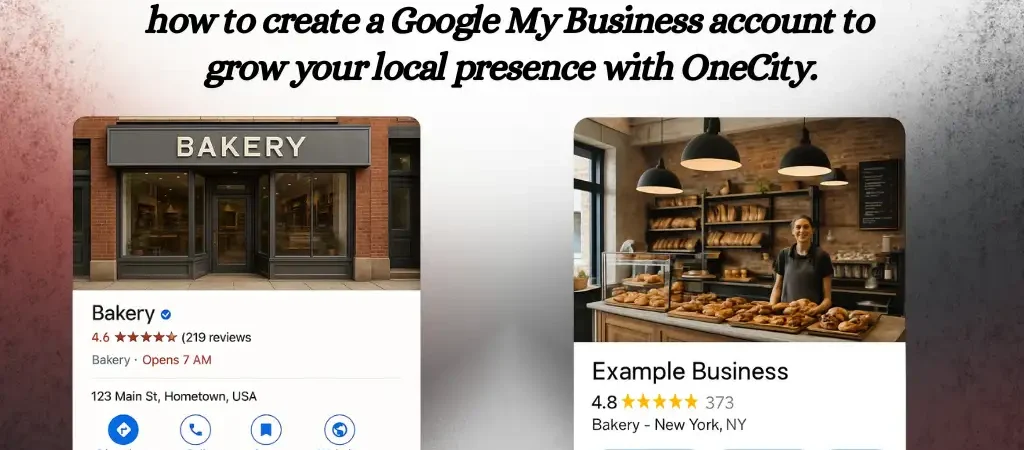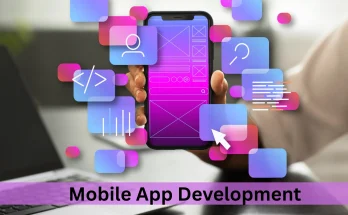Introduction
Local customers search on Google before they call, visit, or buy. To appear where they’re looking, you need to create a Google My Business account and build a complete Google My Business profile. This free listing puts your store, service area, phone, hours, reviews, and photos on Google Search and Maps, boosting visibility, clicks, and walk-ins. For small and multi-location brands alike, GMB is a fast, reliable foundation for digital marketing and branding because it verifies your business, shows social proof, and improves local rankings. In this guide, OneCity walks you through setup, verification, and optimisation so you can convert nearby searches into real leads and revenue.
What Is Google My Business?
Google My Business (GMB) is Google’s free business listing that lets you control how your company appears on Search and Maps. Your Google My Business profile displays your name, address, phone, hours, website, reviews, photos, products, and updates so that nearby customers can discover and contact you instantly. A Google My Business account gives you a dashboard to edit details, post offers, reply to reviews, and track insights like calls, direction requests, and views. GMB is essential for local SEO because it signals relevance and proximity, improves map pack rankings, and turns “near me” searches into visits and leads. In short, it connects real people around you to your business at the exact moment they’re ready to act.
Steps to Create a Google My Business Account
Follow these steps to create a Google My Business account and complete a compliant Google My Business profile setup.
Step 1: Sign in or create a Google Account
Go to google.com/business and sign in. Use a work email you’ll keep long-term. If you don’t have one, create a Google Account, then enable 2-step verification to protect access.
Step 2: Add your business name and category
Enter your exact legal/trade name as customers see it—no extra keywords. Choose the primary category that best matches your core service. Accurate categories help Google match you to relevant local searches.
Step 3: Enter your location and contact details
If you serve customers at a storefront, add the address as it appears on signage. If you visit customers, hide the address and add a service area. Add a local phone number, website URL, and business hours. Consistency with your website and other citations strengthens trust.
Step 4: Verify your business
To verify Google My Business account ownership, pick the verification method offered (postcard, phone, email, video, or Search Console). Complete any video walkthroughs clearly showing signage, entrance, business tools, and location. Verification proves legitimacy and unlocks edits and insights.
Step 5: Optimise your profile with images, hours, and descriptions
Add a logo, cover, and high-quality interior/exterior photos. Write a concise description using natural language about your services and local areas served. Set holiday hours, add products/services, messaging, and booking links. Turn on review notifications and reply promptly.
Finalization
Click “Finish”. You’ve now created a Google My Business account and completed a foundational Google My Business profile setup. Keep details accurate to rank and convert. For faster results, add attributes (wheelchair access, women-led), Q&A, and UTM-tagged links, and publish an update. After verification, invite managers, connect to Ads, and regularly monitor calls and direction requests in Insights.
Advantages of Google My Business
Using Google My Business delivers clear value for local brands. The biggest advantages of Google My Business are visibility, trust, and conversions. Your listing places you on Google Search and Maps, driving discovery, calls, messages, website visits, and direction requests without ad spend. Reviews and photos build credibility, while responses show active customer care. Rich features products, services, bookings, and messaging—turn profile views into actions. Insights report views, queries, and engagement so that you can refine digital marketing and branding. Presence consistency across name, address, phone, hours, and categories improves proximity and relevance signals that boost map-pack rankings. Posts let you promote offers, events, and updates in real time. Add attributes, FAQs, and service areas to match intent and expand reach. These Google My Business account benefits help you outrank competitors, capture “near me” demand, and convert footfall and calls faster—making GMB one of the best free growth channels for local businesses.
Tips to Optimise Your GMB Profile
Prioritise Google My Business profile optimisation from day one. Complete every field: categories, services, attributes, hours, and holiday hours. Upload sharp logo, cover, interior/exterior, team, and product photos; add short videos. Write a clear business description with local service areas and value propositions. Use UTM-tagged website and booking links to track conversions. Publish GMB posts and review responses weekly: promote offers, events, FAQs, new products, and answer questions. Encourage reviews by including a short link on receipts and WhatsApp, and respond to all reviews within 24–48 hours, incorporating keywords naturally. Add products/services with prices, menus, and highlights. Turn on messaging, call history, and appointment links—audit NAP consistency across directories. Monitor insights monthly and refine categories, photos, and posts for better performance.
Conclusion
Creating a Google My Business account is the fastest way to build local visibility, credibility, and conversions. With a complete Google My Business profile, you’ll show up on Search and Maps, attract nearby customers, and turn views into calls and visits. Ready to go deeper? Read our pillar: Step-by-Step Guide to Setting Up Google My Business. For hands-on support, partner with OneCity to optimise and grow.